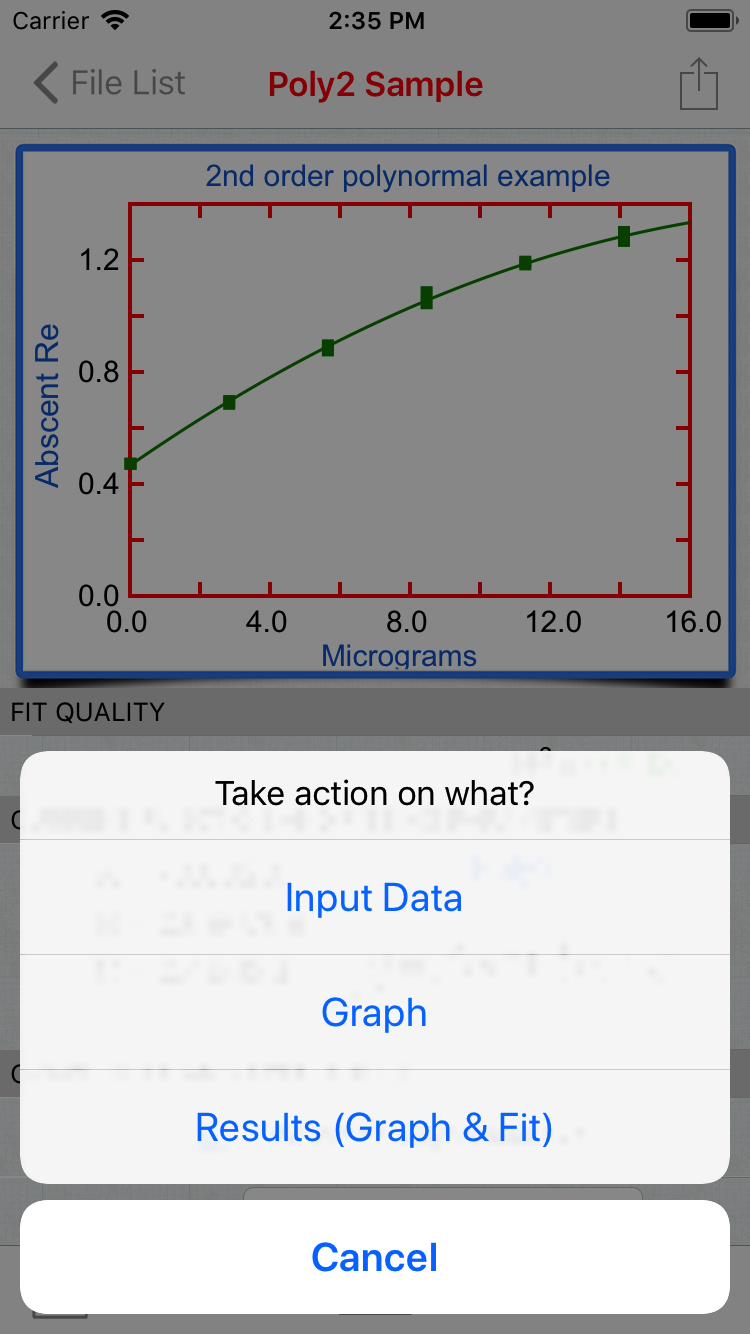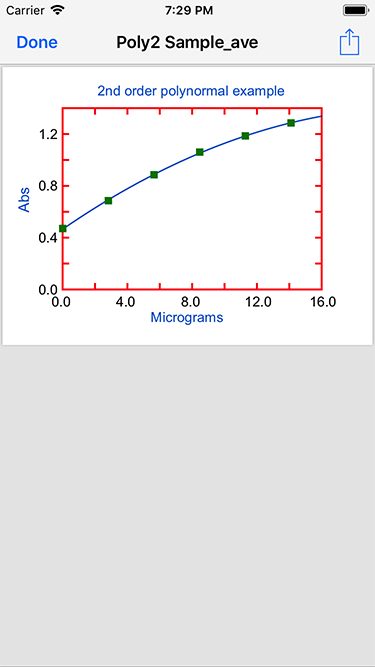Exporting Data and Files
Press share button on the right of the Graphics screen. See figure on below.
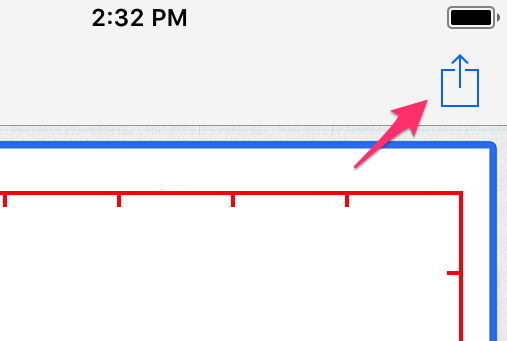
The user first must decide to share the input data, the Graph, or the Results & Fit (only available after the fit has been completed).
A document window opens showing what will be shared. See middle image.
Now by clicking on the Share icon in the upon right corner. The iOS activity view comes up and you can choose how to share the data. See image on below.
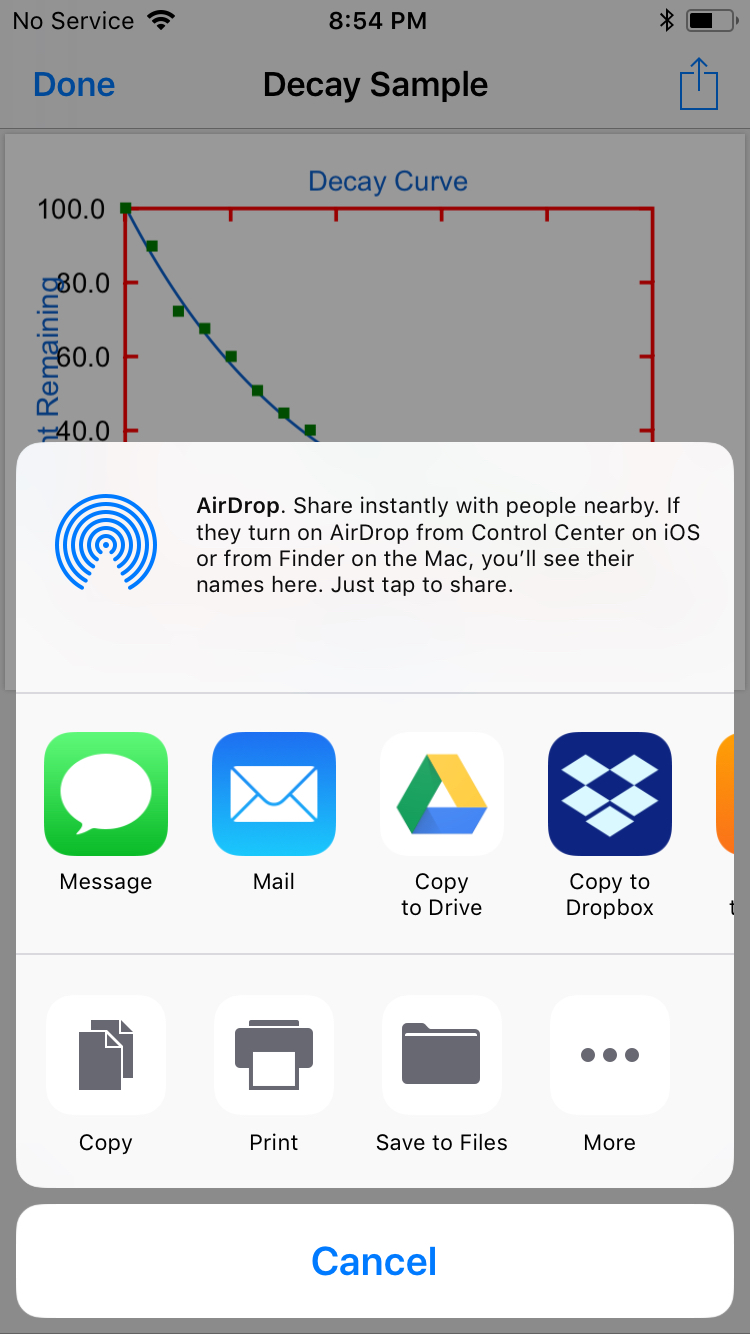
Data as CSV file or graphics or graphics & results can be uploaded to to Google Drive or Dropbox (or other services than intergate into iOS. In order to utilize these external services, such as Dropbox or Google Drive, the appropriate Apps must be installed on your iPhone.